Adding Events
There are 2 ways to include a note in a timeline:
- Frontmatter or
- HTML tags.
We’re going to use HTML, as it’s a little simpler.
Read more about events here
There’s a handy little command for inserting an HTML command into a note of our choice.
Go ahead and create a note anywhere, hit Ctrl + P to open Obsidian’s Command Palette, and type insert
We’ll see something like the following:
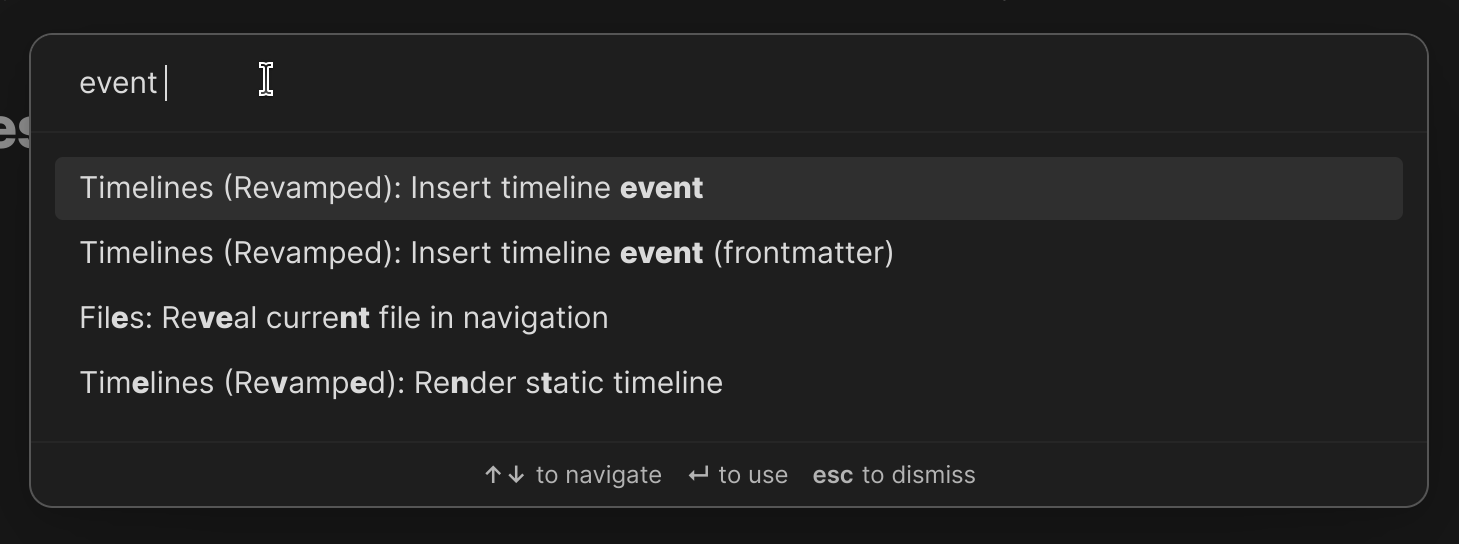
Select the option titled Timelines (Revamped): Insert timeline event. We’ll explore those other commands later.
In our note, we should see something like this:
<div class="ob-timelines"
data-title=""
data-description=""
data-color=""
data-type=""
data-start-date=""
data-end-date=""
data-era=""
data-path=""
data-tags="">
New Event
</div>We’ll keep it simple. Update your event to hold the following data:
<div class="ob-timelines"
data-title="Our First Event"
data-start-date="2024-5-24"
>
Event Number One
</div>If you click off, don’t be alarmed. By default, HTML elements with the ob-timelines class are hidden in Reading and Live Preview modes. It’s still there, you just can’t see it. We’ll go over how to show a small indicator in a different note.
You’ve just created your first event.
Click on Tagging a note for a Timeline to learn how to make sure our event gets rendered on our timeline.